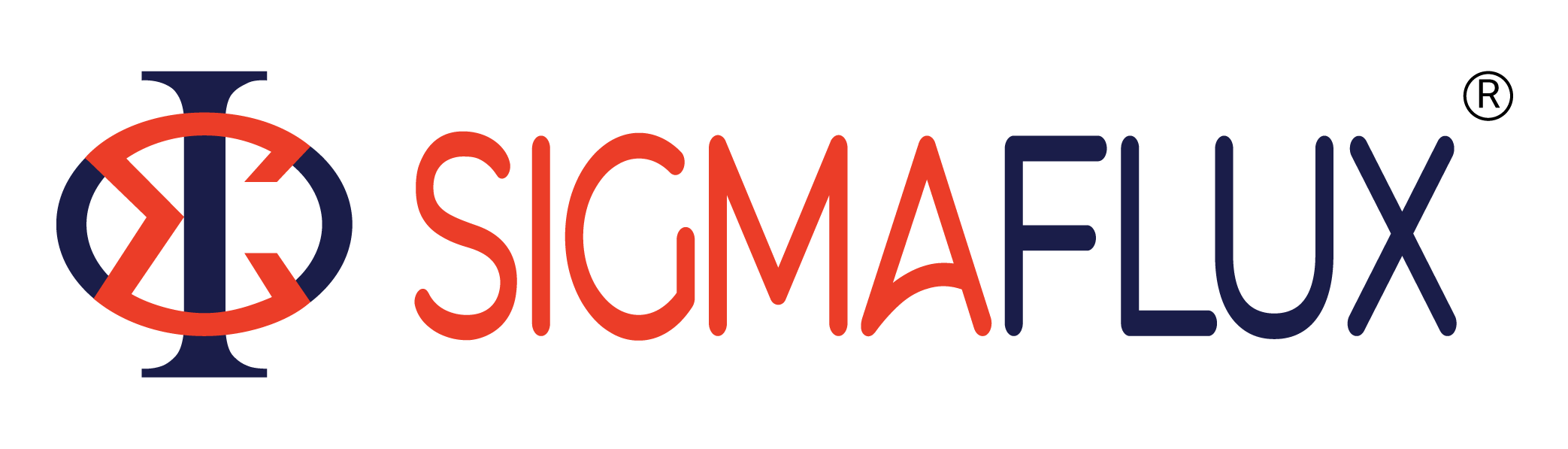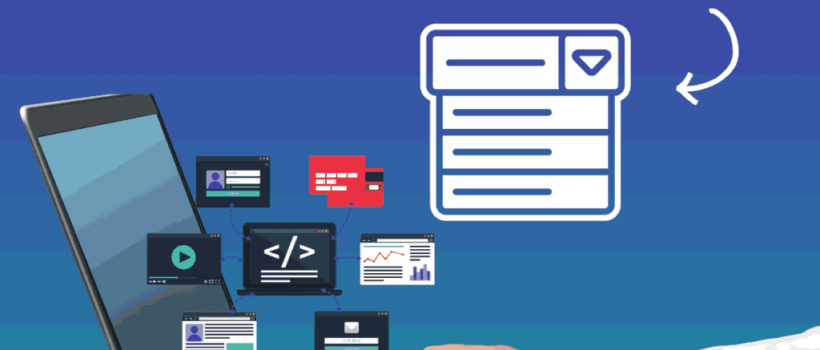
WordPress 6.6.1 Drop Down Menu Not working: The Solution
WordPress 6.6.1
Lately, many WordPress users are complaining that the drop-down menu is not working right with their version of WordPress 6.6.1.
The drop-down menu becomes an essential part when it comes to UI/UX user experience of any website, and when the site menu is not working it poses a great inconvenience. After facing this issue on multiple sites, we thought we would share our take and a simple fix to resolve this.
Identifying the Problem
Briefly, what this means is that the latest update in version to WordPress 6.6.1 has created bugs for accessing drop-down menus. Considering the various themes and numerous plugins on which such behavior has been experienced, this may prove the problem to be with the recent core wordpress update. From the complaints, it is claimed that the menus either refuse to expand or appear wrong, hence making it difficult for users to access and navigate the site.
Emergency Fix: Downgrade to a Lower Version of WordPress
The easiest way to fix dropdown navigation menus is to roll back to an earlier version of WordPress. You can do it quickly by following a rollback plugin and falling back to a version where the dropdown menus are functioning correctly.
How to Roll Back WordPress Version Step-by-Step
Backup Your Website Before You Do Anything: Ensure that you first and foremost complete a full backup of your website. That backup should contain your database as well as all files, themes, plugins. For easiness, use a backup plugin which can be Updraft Plus or Backup.
Install a Rollback Plugin There many plugins rolled on to assist you in rolling back to WordPress 6.6.1 minus the hassles. One that shines in this category is WP Downgrade.
Here, I outline the process of installing the WP Downgrade
Process of Installing WP Downgrade
Visit your WordPress dashboard
Go to Plugins > Add New
Enter WP Downgrade in the search box and click Install Now
Once installed click on Activate
Configuring WP Downgrade:
Right after activating the plugin, go to Settings > WP Downgrade
In the Configure section, enter the lower version of WordPress you wish to downgrade to( eg 6.6.0 or any lower stable release)
Click Save Changes
Reinstall WordPress:
Go to Dashboard > Updates
Now click on Re-install Now to the selected version.
Click this button to begin the rollback process
Check the drop-down menus on your website after the rollback is completed to ensure they are working as expected
Test on devices and browsers to make sure the issue is fixed
Watching for Upcoming Update
While a rollback to the previous version effectively solved our immediate conflict-created problem, the story is far from over. Stay tuned for when an appropriate, long-term solution can be possible with a further update of WordPress. The guys behind WordPress development are likely to be aware of the bug and will probably push a patch upstream in one of the next updates. While these things are being settled, the following should be done:
Sign up for WordPress news and updates.
Follow the talk on the WordPress support forums.
Set up a staging site to test them first before going live on your website.
There have been quite a few disruptions because of the WordPress 6.6.1 dropdown menu issue. Once it is rolled back to the previous version, it is working fine. As shown in the instruction steps above, this will revert the full functionality of your website in the meantime until the WordPress development team provides the final solution.
We hope you find this guide useful in addressing this issue adequately. Stick close to our blog for more tips and solutions on resolving WordPress-related issues.